A professional business email address is one of the first things people notice when you communicate with clients, customers, or partners. It’s not just about sending emails—it’s about building trust and establishing credibility. Using a branded business email (like yourname@yourbusiness.com) shows you’re serious about your business. In this guide, we’ll walk you through how to create a business email in just a few simple steps. Whether you’re a startup, freelancer, or small business owner, this is your easy-to-follow roadmap!
Importance of a Business Email
Here’s why a business email is important:
- Professionalism: Creates a professional image, building trust with clients and partners.
- Brand Recognition: Reinforces your brand identity with every email.
- Credibility: Looks more legitimate than generic email addresses, making customers feel more secure.
- Control and Security: Allows for better control over data protection and compliance.
- Productivity Tools: Many business email providers offer tools for collaboration, organization, and scheduling.
- Consistency: Establishes uniformity in communication across your team.
Using a business email can greatly enhance your company’s communication and brand perception.
Your Guide on How To Create a Business Email in 6 Simple Steps:
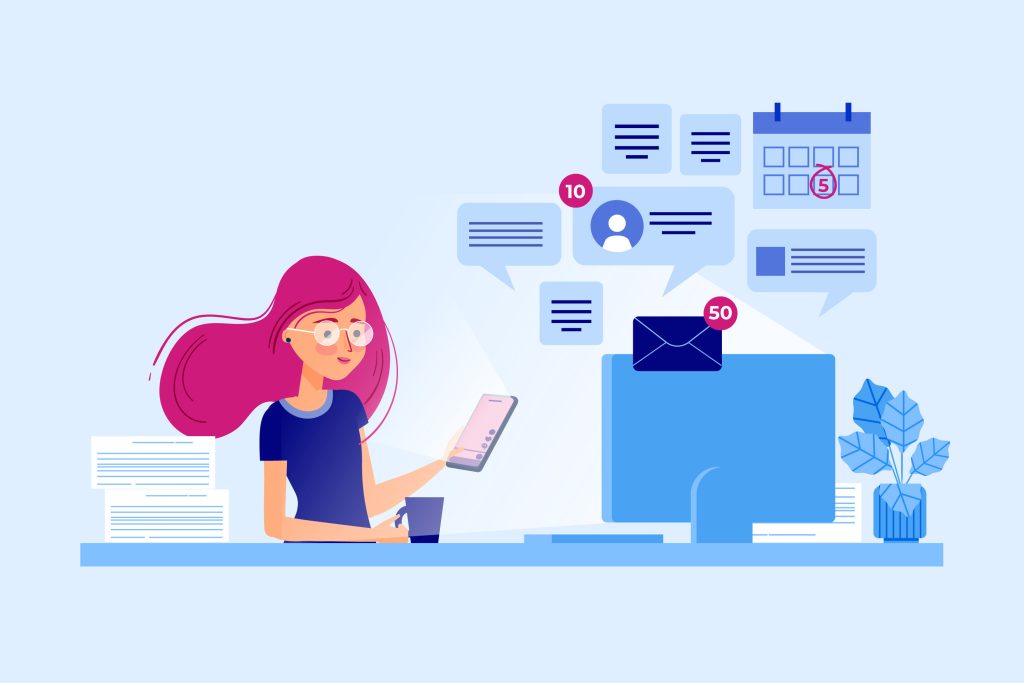
Step 1: Choose a Domain Name
The first step is choosing a domain name (the part after the “@”). Ideally, this should be your business name (e.g., @yourbusiness.com). If you don’t already have a domain, you can buy one from services like GoDaddy, Google Domains, or Namecheap.
Tips for Choosing a Domain:
- Keep it short and simple.
- Avoid numbers or special characters (like “#” or “&”).
- Make sure it’s easy to spell and pronounce.
Step 2: Select a Business Email Hosting Provider
Once you have a domain name, you’ll need an email hosting provider to set up and manage your emails. Some of the most popular email hosting services include:
- Google Workspace (formerly G Suite): Offers Gmail for business with custom domains, plus tools like Google Drive and Calendar.
- Microsoft 365: Provides business-class email with Outlook, along with Word, Excel, and other Microsoft tools.
- Zoho Mail: A more budget-friendly option with robust features for small businesses.
Step 3: Set Up Your Email Account
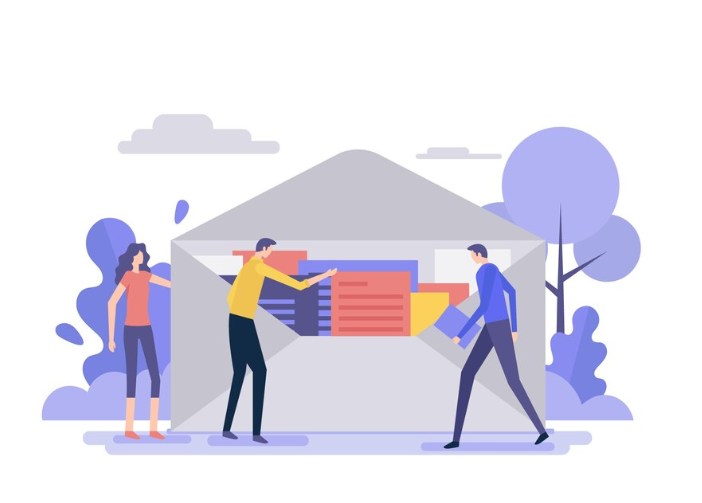
After selecting your email provider, it’s time to create your email address.
For Google Workspace:
- Go to Google Workspace.
- Choose a plan (the “Business Starter” plan is usually a good choice for small businesses).
- Follow the steps to verify your domain and create your first email account (e.g., yourname@yourbusiness.com).
Microsoft 365:
- Head over to Microsoft 365.
- Pick the plan that fits your business needs.
- Set up your domain and create your email account in the admin dashboard.
Zoho Mail:
- Visit Zoho Mail.
- Choose a plan (they offer a free plan for up to 5 users).
- Set up your domain and create your email account.
Step 4: Personalize Your Email Address
For your primary business email, you’ll likely want to use something simple and professional. Here are some ideas:
- First Name (e.g., john@yourbusiness.com)
- First Name + Last Name (e.g., john.doe@yourbusiness.com)
- Info/Support/Sales (e.g., info@yourbusiness.com or support@yourbusiness.com)
Pro Tip: Avoid unprofessional or overly creative names like coolguy123@yourbusiness.com—it’s important to keep it professional!
Step 5: Configure Your Email Client
Once your account is set up, you can access your email through your provider’s web interface or configure it in an email client like Outlook or Apple Mail.
How to Add Your Email to a Client:
- Open your email client.
- Go to Settings > Add Account.
- Enter your business email and password.
- Follow the prompts to sync your account.
This makes checking your emails much more convenient, especially if you’re working across multiple devices.
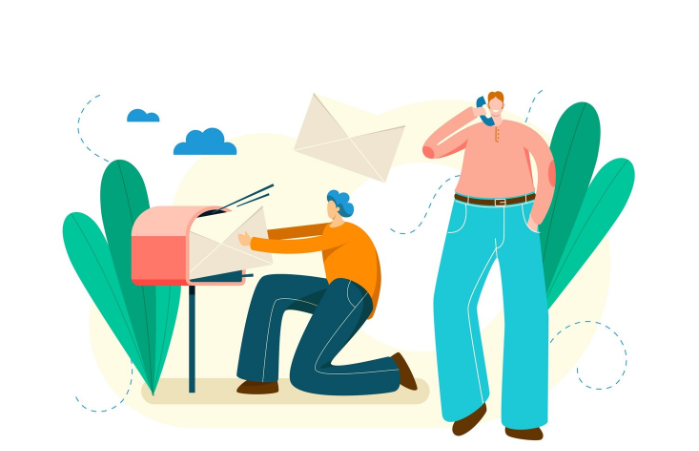
Step 6: Test Your New Email
Before you start sending emails to clients or customers, do a quick test. Send a few emails to your new business address and from it to check if everything works properly. Make sure your signature and any other settings are correct.
Bonus Tip: Set Up a Professional Email Signature
Your email signature is like your digital business card. It should include:
- Your full name
- Your job title
- Your company name
- Contact details (phone number, website, social links)
Most email providers allow you to easily create and save a custom signature under settings.
Why a Business Email Matters
- Professionalism: A branded email looks much more professional than a generic one (like @gmail.com or @yahoo.com).
- Branding: Every email you send is an opportunity to build your brand.
- Trust: People are more likely to trust emails from a professional business domain than a personal one.
Conclusion
Creating a business email is quick and easy, but it greatly impacts how people perceive your business. With a custom domain and professional email, you’ll appear more trustworthy, organized, and ready to do business.
Ready to take the next step? Set up your business email today and start building your brand’s credibility!





